Assuming you were able to download and install MM, the first thing you need to do is make sure that you disable Outlook Express from automatically downloading messages ever so many minutes. Go to Outlook Express and click on tools/options and make sure these are not checked... 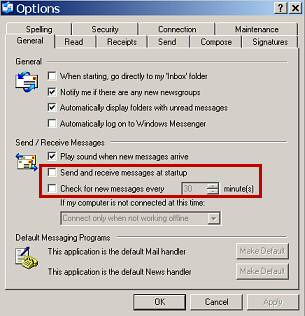
BEFORE YOU START MOKUM MAIL FOR THE FIRST TIME.... Click HERE for complete information on setting up your E-mail account in Mokum Mail. Jot down the server name, your log-in name and your pass word on a piece of paper. This is a simple one time job... MM will ask you to complete the data of at least one server or else the program cannot work. You can define an unlimited number of servers. Now let's start Mokum Mail... As you double click on the Icon (the little mill) on your desktop, MM will open. After completing the server data you will see MM's Main window. The next thing you will want to do is to make sure the box for 'tool tips' is checked. Once checked, any button or feature you hover over with your mouse will give you tips on that button's function.. With your mail account now defined, next you would click on the 'CHECK' button to download the message headers from your server. 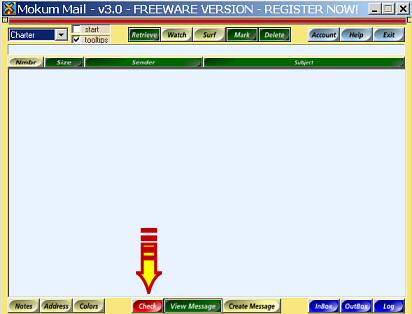
NOTE: IF the 'Start" button is checked (above tool tips), this will happen automatically when you open MM! You can also define more than one E-mail address account to be checked as well. Click HERE for more information on the accounts set-up. How To Get Rid Of SPAM This screen below is what you will see when you download your message headers... 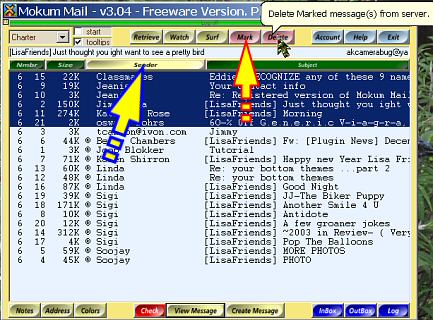
By first clicking on the sort by 'SENDER' button, all messages without an ® will appear at the top of the list. The ® signifies messages whose sender is in your address book...thus any spam messages will appear together. *NOTE* Clicking again on the 'SENDER' button, messages will appear alphabetically. For example... I have highlighted several messages we shall say are spam. Once you have them highlighted, you would then click on the 'MARK' button which marks those messages for deletion. Next click on the 'DELETE' button which eliminates them from the server before you actually download anything to your PC. Click HERE for a complete explanation. Highlight one message and click the 'VIEW' button below OR doubleclick on a message and it will open in plain text. You also can click on a line and then RIGHT-click on it to get a menu. 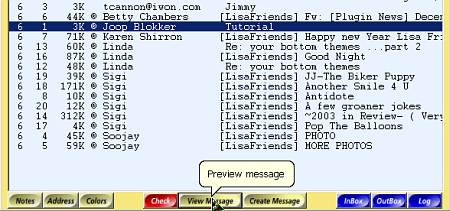
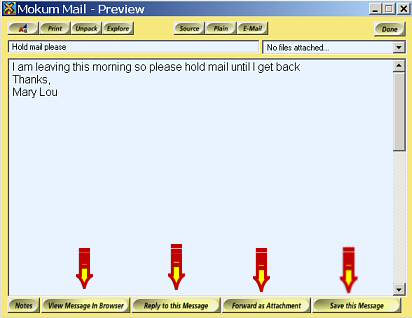
Here you see several options. The message can be saved to your Inbox to view and reply to later, it can be forwarded as an attachment to somebody else, you can view it in MM's own browser where you will see it in HTML format if applicable, OR you can reply now to the message. A Simple Reply Now let's do a simple 'REPLY' to one of our messages. This we will do right from the server without downloading the message onto our PC. This is handy for a quick reply when you do not see the need to save that message! Double click on a message header or highlight it and click 'VIEW'. You will see the message in plain text... 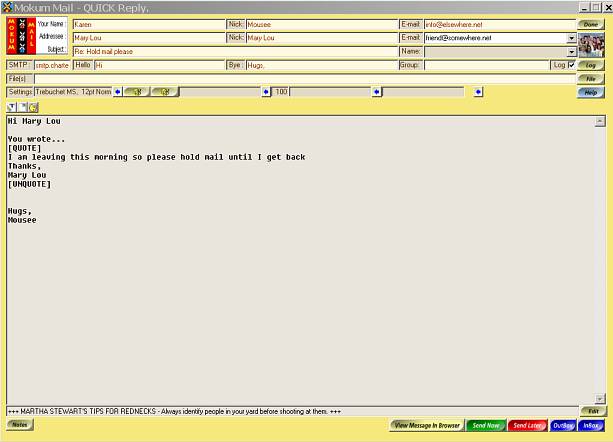
The message you are replying to is in the quote/unquote tags. Underneath that you will type your reply. The following picture shows you (outlined in red) where you can change the color background and or text color and font for your message. You can also use a background stationery, add a midi file and or wav file by browsing to a folder where you have them kept. Your left margin can also be set from here. 
Once you are done, click on the 'VIEW in BROWSER' button to see what your message will look like. 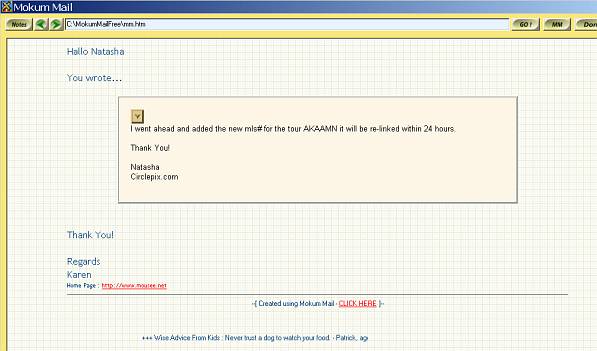
Click on the 'DONE' button at the top right and you are back at the reply window. If happy with your message, then simply click on the green 'SEND NOW' button on the bottom. 
Or you can click on the red 'SEND LATER' button which will put your message in the OutBox to send later. Click HEREfor the section in Help that describes this. MM's Address Book When you did a reply, your friend's address was automatically added to the 'Friend's Database or address book'. When creating, if you have NOT replied to this person before, you will first need to add their info by clicking on the friend's button. Click HERE for all the info relating to the address book and adding data. Once you have that done, simply click on the dropdown arrow in the 'name' field (left of the Friend's button) and pick your addressee. Write your message, choosing your settings as you did in the reply message we did, click 'VIEW IN BROWSER' to see it, click 'DONE' to go back to the edit window and then click 'SEND' or 'SEND LATER'. Back To The Main Window I have shown you how to save a message to your Inbox individually...by doubleclicking on a message header and viewing it in plain text and clicking the 'SAVE THIS MESSAGE' button. You can also use the 'RETRIEVE' button from the main window to save (download) multiple messages at once! 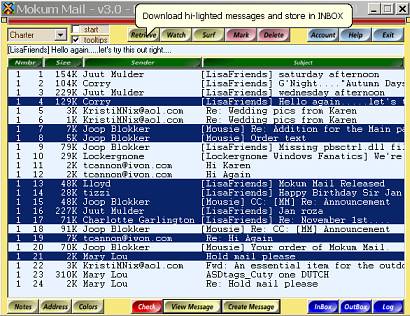
By highlighting what you want, you then simply click the 'RETRIEVE' button and all these messages will be downloaded to your MM Inbox. Click HERE to read more about this feature. Creating A New Message The next thing for this 'Quick Start Help' I will show you is from the Main window (where you see your headers); You want to write a NEW message to someone (not a reply)so you simply click on the 'CREATE' message button at the bottom. You will see this screen: 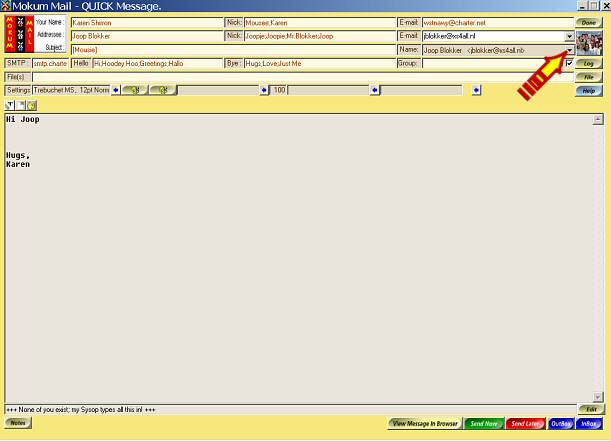
Just select the addressee from the drop-down list OR type the name, the nick name and the e-mail address of the recipient in the boxes. Select colors, music and stationery and finally type your message and then click on the 'SEND' button. That's all there is to it!
|
||||||||||||