|
|
|
| Roppers/Powercons:
These IE "Right Click" or Toolbar activated drop-down
menus are, in my opinion, the future for bookmarklets.
No more hassling with "way up there" or "way over there" "favorites"
or "links" menus. No more 2K limit on script size. It's a no-brainer,
all gainer!
On the right side of the page there is [should be:a few seconds after the page completely loads.] an example of the tool box you will be able to "pop on" to most any other web page you are viewing with a simple right click of your mouse or click of a toolbar icon. The menu box scrolls with the page based on mouse movement and is easily dropped "up" out of the way. It also works on mixed domain framed pages and loads superfast when installed on your hard drive.
  Use Instructions
Use Instructions: Newest Improvement: You can now pre-configure the toolbox to automatically perform some functions at startup. Used to its best advantage [i think] this enables you to do a "one click" search on selected text. The @startup code editor is part of the links customizer which is built in to the working script file itself. This feature gives the toolbox, an easily "co-branded" option that I hope I can persuade some "search site" to take the advantage of. Standard Installation: A nice, easy, Standard Installation process. Customizer: Besides now having a Size Choice, the mouse-over "Links" box can now be easily customized. You can edit and delete links, and even add your own "favorite" bookmarklets. Just double click the donotgo.htm script link-- that's right, the editor is built right in to the toolbox script. Frame-able: you can now load the toolbox into a side bar frame. (not available on the example toolbox on this page) Among other things, this allows you to view multiple web pages on the same "domain" without having to reload the toolbox. On the installed version of the toolbox, look for the "FrameToolBox" link. Mouse-Over Descriptions-- A very brief message describing a tool's function can be revealed by leaving the mouse pointer over a tool icon for a few seconds. Keyboard Shortcuts-- Keyboard active functions have the word "key" [+ keyboard character] as part of their mouse-over description-- a number (1,2,3...) or a symbol (~ | +) representing the keyboard key (lower case) can be used to activate the tool. The "ShortKeyOn/Off" function toggles keyboard activation On or Off-- and the name changes identifying status--"On" at startup (this function can't be toggled "on" using the keyboard, but can be toggled "off" by hitting the [\] or [|] key.) If you're going to use the keyboard to input content, you should first disable this function. To view update information, report bugs or suggest functions to add,.try this message board or E-mail me. Installation: is pretty simple--
Just download one of these .exe install files and "execute" it. That's it! After installation you will have a new "right click" option when using Internet Explorer 5.0+ with the title DNGtools. [Note: After installation you do not need to restart Internet Explorer, but you will need to open a new window to see the added Right click option.] Also Installed A Toolbar Icon: In Microsoft's rotten documentation they imply that a context menu add-on can't be installed as a toolbar option -- apparently it can. This makes for even easier access to the toolbox.
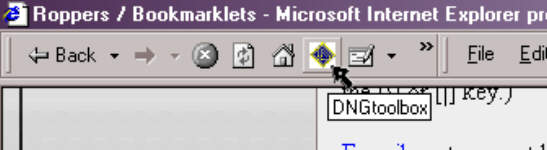
You might have to use the IE toolbar "customize" option (right click on a visible toolbar icon) to add and move the tool icon [DNGtoolbox] into a visible location.
These first Roppers/Powercons experiments are really just test versions. I hope to be making many and frequent updates. If you are not using the provided editor to customize your Powercons Toolbox, just re-download and execute the .exe installer to update your version. To update just the main script file, or to update the script without affecting edits you have made, visit one of these pages. The smaller (75 x 150) Toolbox. The larger (125 x 250) Toolbox.
Note: More than one ropper tool box cannot be opened in the same document. No problem if the documents are in separate frames. Also, after installation you should not use any ropper on this page (incompatible with demo script and may cause some JavaScript errors)
Tool Features:
Row 1: Key ~ DropUp Down: Expands or contracts the tool box. More Information (powercons logo): Provides Copyright notice and links to web sites that provided source code valuable to the development of this tool box.. Exit : Closes the Powercons tool box. Row 2: Key 1 Change Font style: As [1] key is pressed or icon clicked Font "style" changes from "times" to "courier" to "arial". Key + Enlarge Font: As [+] key is pressed or icon clicked Font SIZE is.increased. (initial default 12pt) Key - Reduce Font: As [-] key is pressed or icon clicked Font SIZE is.decreased. (initial default 12pt) Page to Black & White: Page "style" is made Black on White. Embossing Effect: Opens a new window where an "Embossing Effect" is applied to whatever was in the active window ( whole web page or single image ) A new tool provided allows you to edit the effect. (depending on the power of your video card, it may take a few seconds for content of the new window to render). Row 3: Key 2 Toggles Window Size: As [2] key is pressed or icon clicked window size toggles between 800x600 and 1024x768. Key 3 Toggles borders on / off: As [3] key is pressed or icon clicked page borders toggled on / off. Key 4 Gray The Page: As [4] key is pressed or icon clicked page to gray toggled on / off. Key 5 Background Image on / off: As [5] key is pressed or icon clicked toggles page background image on / off. Key 6 Active Background: As [6] key is pressed or icon clicked background image is turned off, and background color changes based on mouse movement. Use the [6] key to "freeze" the color. Row 4: UnFrames the page: Forces the largest frame window to the top window. Form Filliner: 06/04/03 updated /complete overhaul: This tool now pops open an HTML page where you can safely place personal information. Text on the page (your name, address etc.) can be selected, dragged, and dropped into "Form Fields" on another web page. As an added feature, information on a web page can be selected and dragged into the "FormFiller" window and saved as part of the popup page. If you have not done a complete install after 06/12/03 you will need to load and saveAs this file [formfill.html] to your computer's powercons directory. UnFrames+: Unframes the page "inerhtml" and adds toolbox. View Source Code: View/edit the documents html text. Zap Events: Prevents most page closing and action induced pop-ups. Row 5: Key 0 Google "select and search" [a]: As [0] key is pressed or icon clicked a google "exact phrase" search is initiated using text selected. Google "select and search" [b]: A google search is initiated using "all the words" in the text selected. Google "select and search": A google IMAGE search is initiated using "all the words" in the text selected. Google "select and search": A google NEWS search is initiated using "all the words" in the text selected. Froogle "select and search": A Froogle price search is initiated using "all the words" in the text selected. Row 6: AllTheWeb "select and search": A search at AllTheWeb is initiated using the "exact phrase" of the text selected. Key 9 AllTheWeb "select and search": When the [0] key is pressed or icon clicked a search at AllTheWeb is initiated using "all the words" in the text selected. Ebay "select and search" [a]: A search at Ebay is initiated using the "exact phrase" of the text selected. Ebay "select and search" [b]: A search at Ebay search is initiated using "all the words" in the text selected. Drop Up : Drops "up out of the way" the bottom portion of the tool box. Row 7: Directory "select and search": Select text (1 or 2 words)
and Search the specified directory Row 8: Key 7 Add Selected Text : Add separate selections of text together. For example; you would be able to select this word, hit the [#7] key on your keyboard and then select this otherword (and so on) and your search or "MakePageOfSelection" would be based on the word combination "word otherword". Key 8 New Selected Text Document: Display selections made in a new, paragraph spaced, window. Document Information : Lists document last modified date, links, cookie etc.. Add Links: Allows you to add any number of links to the bottom of the Web page you are viewing, enabling you to "fool" referral logs. The links to add can be pasted or typed into the text box provided--they must be listed in "http://name.com" format. (By using the "Document Information" tool on a page on which you wish to capture links--you need only select the links and copy them to the clipboard to create a properly formatted list) after you have pasted (or typed) the links into the text box--click anywhere outside the text box to close the extra window and place the links at the bottom of the page you were viewing. Make "bookmarklet" Link box : Enables you to create "your
own" little bookmarklet link box (9 or so links) using the links
on any page. Besides giving you easy access to frequented site sub-pages,
and maybe cleaning up your bookmarks, when you open one of these
bookmarklet link boxs on someone's page and then click one of the
links in the box the page you go to will think the referral link
was part of the page you opened the link box on. On sites with public
"referral" pages you can do some (I think harmless overall) mischief.
Row 9: Choose a style sheet: If a page uses more than one source of style information the tool enables you to select between them. It also makes available the style information in the files "cdrive.css" "cprint.css", if you have saved them to your root [c:] drive ( right click the link and saveAs or rename any other .css file "cdrive.css" and save it to your c: drive). Add Some Javascript: If you don't know what this does, you don't wanna use it. Only display text in <P> tags: Sometimes works as a method to remove distracting page clutter. Enlarges Images: Enlarges the page images. Increments with each click of the Icon Reduce Images: Reduces the size of the page images. Decrements with each click of the Icon Reduce Images: Reduces the size of the page images. Decrements with each click of the Icon Row 10: Find related sites: A google "related sites" search. Whois Lookup: Searches the whois database for site owner information. E-mail Link: Places the address of the current page in a To Send e-mail.. Continuous Reload: Allows you to specify a time interval
for reloading the page. Set / Read Cookies: This tool allows you to "set" a cookie for the displayed web page that you can again read by using the same tool. If you wish to delete all cookies for the page type the word "kill" at the prompt provided.
Add-A-Link: prompts you for a web address to replace as this links location. ScreenSaver- Creates a full screen random display out of the available images on the page. This tool first opens a window that provides opportunity to preview the available images-- click the images you would like excluded and click the "remove now" link-- then click start. ImgReSize- Creates a full screen window where images can
be easily selected and resized. [Repeatedly reclicking the thumbnail
images provided enlarges or reduces viewed image size in 25% increments.]
note: There is a five or so second delay to
allow images to load in the new window-- wait for the viewing screen
to turn black before clicking any links.
Search Links: On mouseOver A new menu of Search related links (over 150) is opened. The menu can be removed by clicking any white space outside the borders of the menu. | KeyShortON- needs to be toggled off if you intend to "type" any numbers. ** FrameToolBox-NEW Puts the toolbox in a sidebar frame. On websites, that provide substantial content under the same host name, (radio blogs for example) this eliminates the need to reload the toolbox. Once a page reloads in the new frame, the "links" link is re-added and all "local" (frame safe) links automatically have a light green background applied-- all "frame unfriendly" external links are converted so they open in a new window. ** LinkFix-- Applies a light green background to "same domain" links and converts external links to open in a new window. ** Feature only included (or working) on installed version of tool box. Copyright: For your own use you may edit the provided script anyway you like, I simply request that if you're going to distribute it to anyone you leave my (thought of it first) Copyright link intact. "Bookmarklets" are tight little pieces of JavaScript that can be executed from the location bar, as a bookmark or favorite, or from a link. Unfortunately, because of browser inconsistencies and security features, a particular bookmarklet may not work on your computer or on particular web pages. I have only tested the ones I wrote on IE 5 --they should work on later versions of IE (but may not be compatible with any Netscape browser version.) Simple instructions:
Use your "right mouse button" and add [the links above] to
[your] favorites. Or drag the links up to the favorites tab
on your browser menu bar. Or open the favorites folder on your hard
drive (C:\windows\favorites\) and drag-and-drop. For more information
see: |